Graduation Party
Instructions:
For this assignment, you create a list in MS Excel of a few of the people coming to your graduation party. If you work ahead within this week, you can post questions about this assignment in the Problems and Solutions area for Week 3 and still submit your assignment on time.
You will be merging the data into a Word document later so the layout of your data is very important. You need each data value in its own column. For example, the first name, last name, address, city, state, etc., should each be in its own column (as shown in the example below). By organizing your data in this manner, you can reuse the data in many different ways and in any order that you want. You can also sort the data by any column you want—last name, zip code, city, etc. It also makes it possible to export the data to a database if you so choose.
Layout your Excel spreadsheet following the example below. Make your columns as wide as you need to show all the information for that column by double clicking on the line between the columns or dragging the line between the columns. Cell I1 had the Wrap Text on the Home ribbon in the Alignment group turned on due to the length of the title.
SU_ITS1000_W3_A3_G1
Fill in information for at least 5 people you want to invite (this doesn’t have to be about real people). Use correct capitalization.
Sort your information by the last name (Lname).
Using Excel formulas such as AutoSum or =SUM(your range), add the number of guests attending the event in Column I for planning purposes. Share any questions about this or anything else in the Problems and Solutions area.
Save the file as lastname_eventlist.xlsx. You will use this file again for a Mail Merge in Week 5.
Delete the unused worksheets by right clicking on them one at a time and choosing Delete.
Rename the worksheet tab to Event List by double clicking on the Sheet 1 tab and typing in the new name. Right click on the tab and change the color of it to a color of your choice.
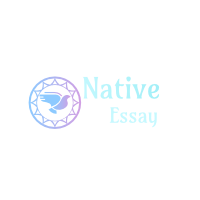
 Login
Login July 6th, 2015
July 6th, 2015  admin
admin 
 Posted in Uncategorized
Posted in Uncategorized