Business Budget
Create a business budget sheet using Microsoft® Excel®. In the budget sheet do the following:
Create a label called Income and add your monthly business income in the next cell: $42000.
Add a label called Rent and enter the amount in the next cell: -$2000.
Add a label called Product Spending and enter the amount in the next cell: -$20000.
Add a label called Gas and add the amount in the next cell: -$250.
Add a label called Car Payment and add the amount in the next cell: -$500.
Add a label called Electric and add the amount in the next cell: -$600.
Add a label called Insurance and add the amount in the next cell: -$500.
Use the SUM function to calculate the total for all the cells.
Use the Freeze option to freeze the top panes.
Create a pie chart for your business income and spending.
Save this document as Lastname_BusinessBudget_W3.xls
Click the Assignment Files tab to submit your assignment.
Individual Assignment: Business Budget
Purpose of Assignment
The Business Budget assignment is designed to give students the opportunity to use Microsoft Excel by providing a scenario that illustrates specific and realistic uses for the information such as the SUM function, cells, freezing, and so forth.
Grading Guide
Content
70 Percent Met
Partially Met Not Met
Comments:
The spreadsheet includes a cell labeled Income and a cell next to it with the amount: $42000.
The spreadsheet includes a cell labeled Rent and a cell next to it with the amount:
-$2000.
The spreadsheet includes a cell labeled Product Spending and a cell next to it with the amount: -$20000.
The spreadsheet includes a cell labeled Gas and a cell next to it with the amount: -$250.
The spreadsheet includes a cell labeled Car Payment and a cell next to it with the amount: -$500.
The spreadsheet includes a cell labeled Electric and a cell next to it with the amount: -$600.
The spreadsheet includes a cell labeled Insurance and a cell next to it with the amount: -$500.
The SUM function is applied correctly and the amount reflected should be $18150.
The spreadsheet has the Freeze option applied correctly to the top panes.
The spreadsheet includes a pie chart for the income and spending that correctly reflects the figures entered.
The spreadsheet is saved using the following naming format: Lastname_BusinessBudget_W3.xls
The spreadsheet is created using Microsoft® Excel® in the correct format.
Total Available Total Earned
10 #/10
Assignment Total # 10 #/10
Additional comments:
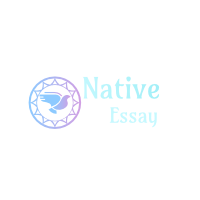
 Login
Login August 12th, 2017
August 12th, 2017  admin
admin 
 Posted in Uncategorized
Posted in Uncategorized